Agent 2.3.34 Release Notes
Summary
Automox Agent version 2.3.34 contains the following additions and improvements:
Added
- Administrators can customize the “Managed by your IT Administrator” text displayed in the Automox Tray notifications. This can be accomplished via an Automox Worklet.
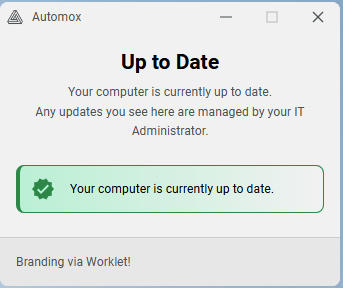
- macOS Worklet: macOS - Tray Notification - Customize Trusted Message
- Windows Worklet: Windows - Tray Notification - Customize Trusted Message
- Administrators can disable the Automox Tray application on Microsoft Windows devices via an Automox Worklet.
- This version of the agent will officially support Windows 11 ARM
Improvements
- The Automox Agent will now detect restarts initiated outside of the tray when updating either the operating system or installed software recognized by Automox for Patch Policies thus clearing any associated Tray notifications. Please note that Worklets requiring restarts will still need to be executed through the Automox Tray.
- Moved the Automox Tray local logs to a more consistent directory:
- macOS Tray log directory:
$HOMEDIR/Library/Logs/com.automox.agent-ui - Windows Tray log directory:
$HOME/AppData/Local/com.automox.agent-ui/Logs
- macOS Tray log directory:
Bugfixes
- Mitigated an issue where the Automox Tray will sometimes persist the message “Preparing to install updates” after the end user attempts to install the update. Note that there is a very rare chance that the notification could persist for up to 12 hours if for some reason this install update command stalls.
- Added “RunAtLoad” to the Automox Agent .plist on macOS devices mitigating a bug where upon wake from sleep, the device might not reconnect to the Automox server.
Open Bugs
- Known Issue: The updated agent installs a new executable, which may be flagged as a false positive by EPP (Endpoint Protection Providers) and potentially quarantined, thus supressing the Automox Tray on impacted devices.
- Workaround: Please add
AMAGENT-WATCHDOG.EXEto the allow list within your EPP application.
- Workaround: Please add
- Known Issue: High CPU Usage and Tray Errors After Agent Uninstall on macOS
- Applies to: Agent version 2.2 and above on macOS
- Status: Known issue – fix planned for next release
- After stopping Agent service with version 2.2 and above on macOS, customers may experience the following behavior:
- The
agent-uiprocess may remain active, even though the tray icon disappeared. - This process can consume excessive system resources, potentially using up to 100% CPU.
- These symptoms occur when the agent is unloaded or removed using
launchctl bootout.
- The
- Workaround:
- Restarting or reinstalling the agent will stop the behavior.
- Reinstalling and then properly uninstalling again may also help in clearing the lingering process.
- Restarting or force-quitting the Tray will mitigate high CPU usage.
